

Okay, so, I am going to attempt to give a tutorial on how to make these cute, little Valentine's. Several of my chums on facebook asked me how, and a few other friends. I am happy to oblige, but would like to disclaim that I know these are nothing extraordinary compared to what some of my fellow bloggers/crafters are capable of. But, please keep in mind, I do not have Photoshop or any other advanced photo editing software. What I'm getting at is, I think they turned out pretty darn cute.
1. Take a close-up face shot of your little ones.
2. Upload your favorite shot to Picasa or Picnik.com. I prefer Picnik for this particular project because there are more options to choose from, like, the cute little SWAK mark I put on the boys' cheek. During this editing process, you can also convert to black & white and add text to the face shot. I added a simple 'from: blah, blah, blah'. When you've completed the editing process, save the file, duh.
3. Decide a theme for you Valentine. There are lots of really good ideas on FamilyFun.com.
4. Once the boys chose what theme they wanted, I, then, Googled dinosaurs, red bikes, red planes, etc. under the images tab. The images that the boys liked were then uploaded to Picnik.com, by moi. I renamed them to make it easier to find later when I uploaded them to my favorite photo processor. Most of the dinosaurs, I converted to black & white during editing on Picnik. During this step, you can also crop or change colors, etc. to your uploaded Google clipart, before saving and renaming.
5. Choose which processor you want to use and upload all of the images you need to the same album. For this project, I used Walmart.com because they have a nice collage application for 4x6 prints, and they allow you to add text at the top or bottom. Plus, they are $.09 apiece. Score!
6. When everything is uploaded, fill your project's photo tray with all of the images you want on that specific card (simple clicking and dragging). It will automatically choose for you where the photos go, but if you switch around the order you add them to the tray, it will put photos in different spots. It is kind of a trial and error process at this point.
7. When everything is where you want it...you can add up to 30 characters of text at the top or bottom. You can also change the color and font. Additionally, you can change the color and width of the borders.
8. Preview the result to make sure it is exactly as you want it, and click 'order prints'.
9. Wait for your prints to come and spread the love!
Or, you could scrap this whole project, and go here to 'less ordinary designs'. You will pay a tad more (about $16), but what you're left with is a beautiful jpg file that is all yours to keep, forever and ever. Plus, Sara is so nice and easy to work with. Either way, it's a win-win situation.
ps This project is really not as complicated as I have, probably, made it sound. If you have any questions, leave a comment below, and I will do my best to help you. :)
Feel the love!


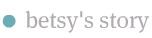
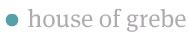
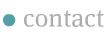
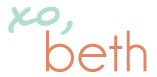







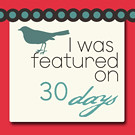





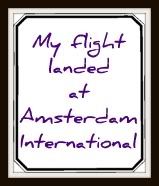



Great great!
ReplyDeleteHope you don't mind if I link to you on my 30days blog!
(let me know if you do)
I found you on 30 Days. I LOVE these 2 Valentines. It is like they were made for my boys! Thanks so much for sharing!
ReplyDelete